How to Join/ Manage Access to Mail enabled Security/ Microsoft 365 group
Join a group
-
In the left pane, under Groups, 
-
select Discover groups.
-
In the search box, type a search term and press Enter.
-
Select Join if the group is public or Request to join if the group is private.
-
Once a group is joined, a welcome message is sent containing important information and links. Public group members receive this message immediately, while private group members receive it after approval by the group owner.
Invite others to join a group
If you want to invite a guest from outside your organization, see Add guests to a group
-
In the left pane, select the group to invite others.
-
Only members within the organization can be invited. To invite external users, refer to the Add Guests to a Group section.
-
Above the message list, select the Add Members button.
-
Search for the email of the person to be added and select Add.
Note: in private groups, an owner of the group will have to approve the invite before the member is added.
Add guests to a group
Guests, or external users, have access to group emails, calendar, project notes, files, and plans. However, they do not see the Groups node in Outlook but receive group emails and file links via their inbox.
The group header indicates guest users when they are part of the group.
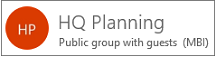
When you invite a guest to join a group, they will be notified by email that they've been added. They'll begin to receive group conversations and calendar events in their inbox. But guest members do have limitations as to what they can see and do in a group
Guest Limitations
Guest members cannot:
-
Be group owners
-
View the global address list
-
The group owner can revoke guest access at any time
-
See full details on group member contact cards
-
View group membership
To add guests to a group
-
Open Outlook for Windows.
-
Under Groups in the left folder pane, select your group.
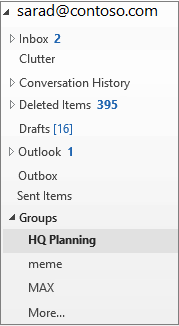
-
On the Groups ribbon, select Add Members.
-
In the Add Members box, enter the email address of the guest and press Enter.
-
Select OK.
Remove a member from a group
Only group owners can remove members.
-
Under Groups in the left folder pane, select the group.
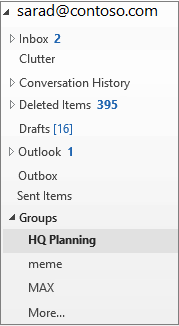
-
On the ribbon, select Edit Group.
-
In the Edit Group box, point to the name of the member you want to remove, and click the X.
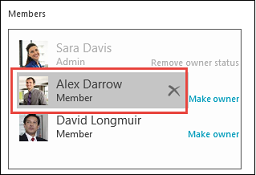
Owners: Join requests
Group owners receive requests from individuals who wish to join a private group. Requests appear in two ways:
Group owners receive an email notification for each request, with options to Approve or Decline. If approved, all other owners see that the request has been processed and no further action is needed.

Handling Member Addition Requests
A group member can request to add another user to the group. In this case:
-
The group owner receives an email request.
-
Other owners, if present, also receive the request.
-
Once an action is taken, the email updates with the request status.