Useful for: Students, Faculty, Staff, Alumni, Retirees, Affiliates, etc.
Overview
This article is a guide on how to activate and use your Adobe Creative Cloud License as a student enrolled in a course where the software is required. Should you have any problems getting the license activated or the programs downloaded, contact ITS Support by submitting a ticket here.
Warning: An Adobe Creative Cloud license is only available to students enrolled in the courses found on this article.
 Once a license is provided, go to 'mail.uidaho.edu' and find the Adobe email labelled, 'Get started with pro edition' or by downloading the Adobe Creative Cloud Desktop App and then running it: https://www.adobe.com/creativecloud/desktop-app.html.
Once a license is provided, go to 'mail.uidaho.edu' and find the Adobe email labelled, 'Get started with pro edition' or by downloading the Adobe Creative Cloud Desktop App and then running it: https://www.adobe.com/creativecloud/desktop-app.html.

 Sign In
Sign In
Sign into your account once you are redirected after clicking on 'work or school' account. Type in your FULL vandal email and password used for the account. (If you click Personal account, Adobe will try to charge you after a free trial. The University's plan allows you access free of charge to you the student.)
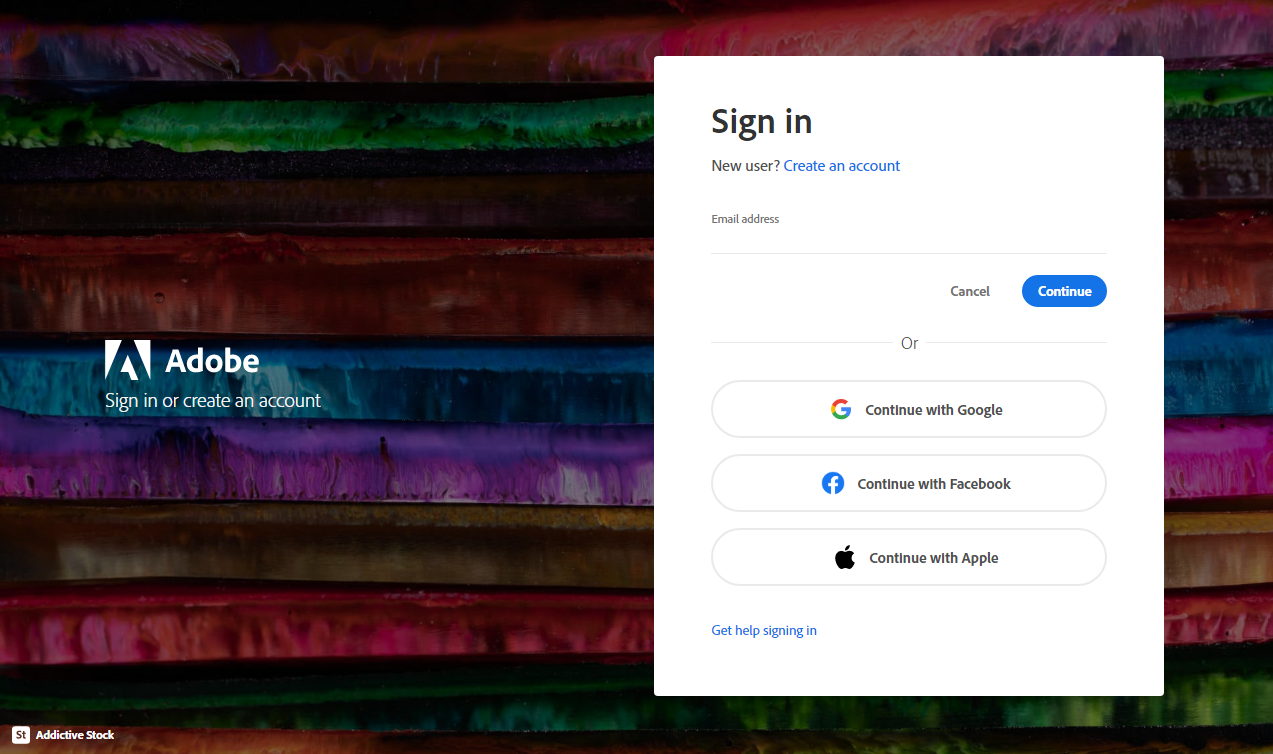
 Download Adobe Creative Cloud
Download Adobe Creative Cloud
Download Adobe Creative cloud, and you will have access to the entire Adobe Suite as part of you University-enterprise license.
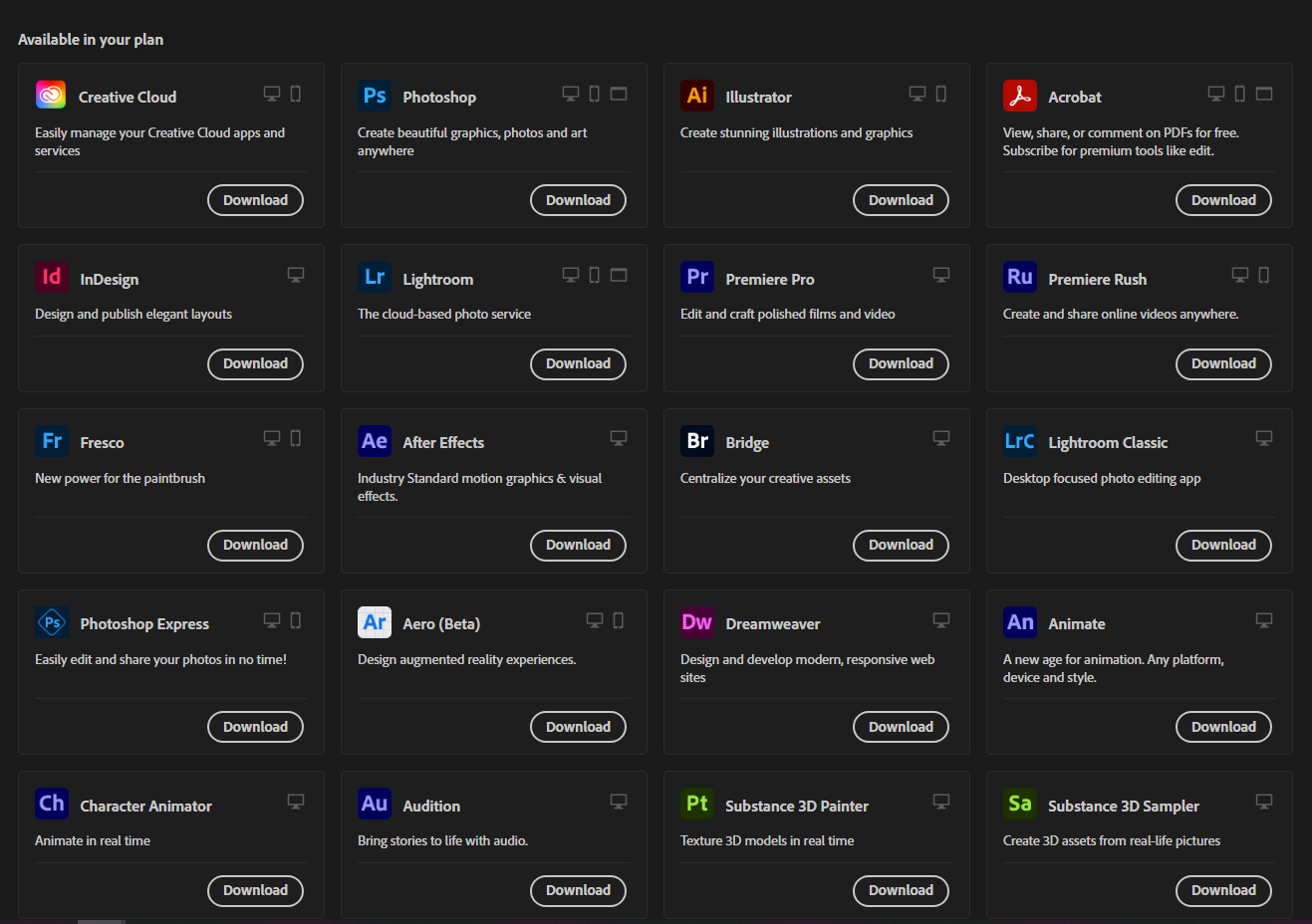
Things to Note About Subscription:
Access to over 20,000 fonts of text and unlimited Adobe Stock footage and photos
100 GB of Cloud storage
A Creative Cloud Files will be created where you may sync files across multiple devices.
You can install Adobe applications on more than one computer, activate them (sign in) on two, but use them on only one computer at a time.
To activate apps on a third machine, you’ll need to deactivate (sign out) on one of the two current computers first.